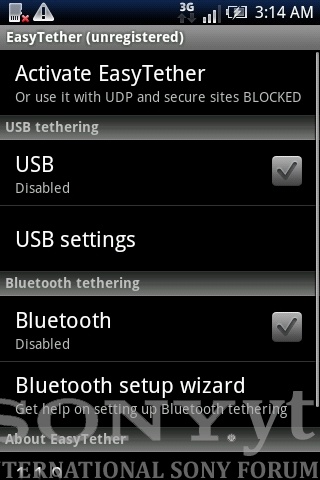Hello,
Today I will show you how to enable USB tethering in your Sony Ericsson Xperia X10 mini phone. USB Tethering is useful if you want to use your mobile internet on your desktop PC / Laptop. Announced in 2010 year Sony Ericsson Xperia devices and W8 Walkman phone support fast HSPA 900 / 2100 MHz network and they has build in fast internet modem (download up to 7,2 mbps, upload up to 2 mbps). Unfortunately there is no USB Tethering option in stock Android 1.6 Donut or Android 2.1 Eclair operating system. Let's change that ![]()
1. Download and install this program on your PC / Laptop:  easytether.zip 5.48MB
120 downloads (Windows version, use Google to find Linux or Mac OS version).
easytether.zip 5.48MB
120 downloads (Windows version, use Google to find Linux or Mac OS version).
2. In Easy tether settings (program icon in tray near clock) check "Connect when a smartphone is attached" - it will establish internet connection automatically when phone will be connected to your PC / Laptop.
3. Enable USB Debugging in your smartphone: Menu => Settings => Applications => Development => USB Debugging.
4. Make sure, that your phone has enabled data traffic: Menu => Settings => Wireless & networks => Mobile networks => Data traffic.
Hint: You can use Data traffic widget to turn it on / off quickly ![]()
5. Make sure, that you have good internet network plan or that you've purchased good data packet. If not, you may get huge bill for internet usage or you may lost all money from your pay as you go account.
6. Make sure, that your phone is properly configured. If not, check your operator website and send configuration sms on your mobile number.
7. If everything is ready, install this app on your Sony Ericsson Xperia X10 mini phone:  EasyTether.apk 133.7K
101 downloads
EasyTether.apk 133.7K
101 downloads
8. Run Easy Tether app, use setup wizard or just enable USB tethering:
9. Attach usb cable, and when you will see "Connection established" information - enjoy your mobile internet working on your PC / Laptop ![]()
Best regards,
Jurij
Tutorial written for Sony.yt - copying is prohibited.